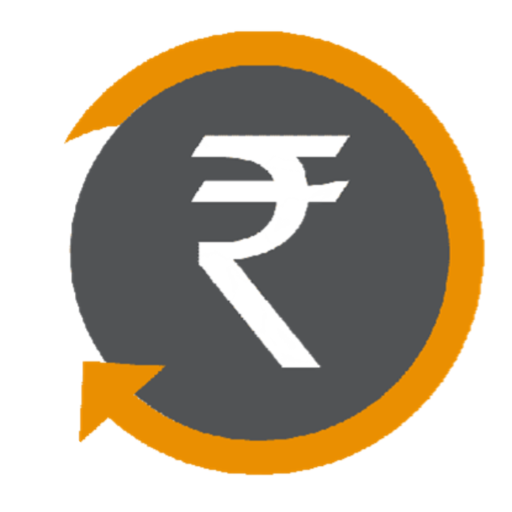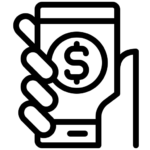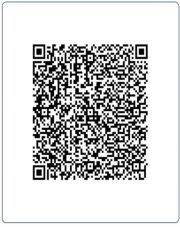GST Registration process is online based and must be carried out on the government website gst.gov.in. Every dealer whose annual turnover exceeds Rs.20 lakh (Rs.40 lakh or Rs.10 lakh, as may vary depending upon state and kind of supplies) has to register for GST.
21st December 2021
From 1st January 2022, CBIC made the aadhaar authentication mandatory to apply for revocation of cancelled GST registration under the CGST Rule 23 in REG-21.
29th August 2021
Taxpayers can get extended time up to 30th September 2021 to revoke cancelled GST registration if the last date for the same falls between 1st March 2020 and 31st August 2021. It applies if the GST registration is cancelled under Section 29(2) clause (b) or (c) of the CGST Act via CGST notification number 34/2021 dated 29th August 2021.
28th May 2021
Due date to file application for revocation of cancellation of registration falling between 15th April 2021 up to 29th June 2021 is 30th June 2021.
1st May 2021
The time limit to take actions, reply or pass orders as given under Rule 9 of the CGST Rules, 2017 that falls between 1st May 2021 and 31st May 2021 has been extended up to 15th June 2021.
5th March 2021
The Search ARN Functionality for Registration, post-TRN Login has been enhanced for the taxpayers.
Steps to fill up Part-A of GST Registration Application
Steps to fill Part-B of GST registration application
Step 9 – Part B has 10 sections. Fill in all the details and submit appropriate documents. The Aadhaar authentication section was added and the bank account section was made non-mandatory in 2020.
Here is the list of documents you need to keep handy while applying for GST registration-
- Photographs
- Constitution of the taxpayer
- Proof for the place of business
- Bank account details*
- Verification and aadhaar authentication, if chosen
* Bank account details are non-mandatory at the time of GST registration since 27th December 2018.
For more information about documents required for GST registration, visit our website TAXGAADI
Step 10 – Under the Business Details section, enter the trade name, business constitution and district.
Note: Trade name is completely different from the legal name of the business.
Moving on, select ‘Yes/No’ to opt-in or out of the composition scheme, against the field- “Option for Composition”. Further, choose the type of registered person as manufacturers or service providers of work contract or any other person eligible for composition scheme.
Next up, enter the date of commencement of business and date from which liability arises. Also, select ‘Yes/No’ for type of registration as a casual taxable person and if ‘Yes’ is chosen, then generate the challan by entering the details for advance tax payment as per the GST law for casual taxable persons.
Further, under the ‘Reason to obtain registration, select the reason as ‘Input service distributor’ if that is the case, at this stage. Alternatively, many other options are available to choose from.
Further, under the ‘Reason to obtain registration, select the reason as ‘Input service distributor’ if that is the case, at this stage. Alternatively, many other options are available to choose from.
In the Indicate Existing Registrations section, choose the type of existing registration such as Central Sales Tax, Excise or Service Tax, registration number and date of registration. Thereafter, click the ‘Add’ button.
Once the details are entered, you notice that the tile turns blue in color indicating the completion of filling up details in that section.
Step 11 – Under the Promoters/Partners tab, you may enter the details of up to 10 Promoters or Partners.
Personal details such as name, address, mobile number, date of birth, email address and gender and identity details such as Designation / Status and Director Identification Number if the taxpayer is a company, whether or not an Indian citizen, PAN and Aadhaar numbers must all be entered.
Fill in the residential address and upload a photograph of the stakeholder. You are allowed to upload PDF or JPEG files with maximum file size for upload of 1 MB.
If the promoter is also the primary authorised signatory, then make the necessary selection. Click on the ‘SAVE & CONTINUE’ button to proceed.
Step 12 – Enter details of the Authorised signatory similar to the details entered for promoters/partners, in step 10.
In case of GST practitioner, enter the enrollment ID and in case of authorised representative, enter basic details as asked.
Step 13 – Enter Principal Place of Business details.
The taxpayer’s principal place of business is the primary location within the state where he or she conducts business. The principal place of business is usually the address where the company’s books of accounts and documents are stored, as well as where the company’s president or top management is based.
Report the address, district, sector/circle/ward/charge/unit, commissionerate code, division code and range code. Also, enter the official contact number of taxpayer and nature of possession of premises as rented or owned or shared, etc.
Next up, upload supporting documents, including consent letter or NOC for business on premises rented out and upload the proof of SEZ Unit/SEZ Developer approval for the premises, if applicable. Also, checkmark the Nature of business activities in the premises and add any additional places of businesses. Click on the ‘SAVE & CONTINUE’ button.
Notes:
- If you are applying for registration as the IRP for undertaking CIRP of the taxpayer company, then provide details of original registration of that taxpayer (known as the corporate debtor).
- For multiple document upload, append all documents as a single file and upload it. The maximum file size is 1 MB and format allowed in either PDF or JPEG and maximum of two files can be submitted.
Step 14 – Submit details of goods and services in the next tab along with the HSN codes or SAC for up to a maximum of 5 goods and 5 services on the top of your list.
Step 15 – Next, enter the Bank details of the taxpayer for up to 10 bank accounts. Submission of bank accounts details has been made optional from 27th December 2018. If you do not report these details at the time of GST registration, then after GSTIN is granted, you will get a prompt upon logging in for the first time on the GST portal to file a non-core amendment application to submit the bank details.
Also, upload supporting documents together with the details.
Step 16 – Under the State Specific Information tab, enter the professional tax employee code number, PT registration certificate number and State Excise License number with the name holding the license. Click on ‘SAVE & CONTINUE’.
Step 17 – Next, choose whether or not you are willing to do Aadhaar authentication.
Note that if the authorised signatory chose to go for aadhaar authentication, then physical verification of premise or site will not be required to be done by the officer, except in specific cases. In such cases, the ARN will be generated right after that is complete.
Step 18 – Once all the details are filled in go to the Verification page. Tick on the declaration and submit the application using any of the following ways:
- Companies and LLPs must submit application using DSC
- Using e-Sign – OTP will be sent to Aadhaar registered number
- Using EVC – OTP will be sent to the registered mobile
Step 19 – A message is displayed on successful application and Application Reference Number(ARN) is sent to registered email and mobile.
You can check the ARN status for your registration by entering the ARN in GST Portal.
For easier and hassle free GST Registration opt for TAXGAADI GST Registration services.
For more information on amendments to GST registration, visit our website TAXGAADI.COM