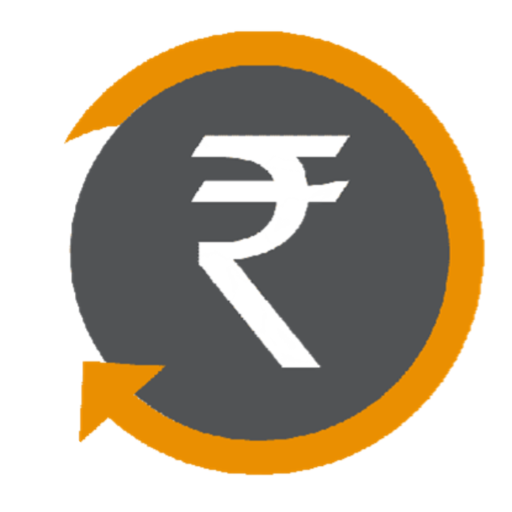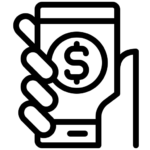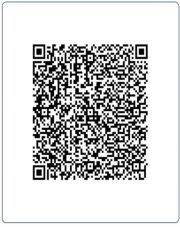With online filing,also called e-filing, it is convenient to file returns from the confines of your home/office and at very short notice.
Mentioned below are the broad steps to file your income tax returns online:
| Sr No. | Step | Guide To File ITR Online |
| Step 1 | Log on to the portal | Log on to the Income Tax Department portal (www.incometaxindiaefiling.gov.in) for filing returns online. Register using your Permanent Account Number (PAN), which will serve as the user ID. |
| Step 2 | Download appropriate ITR form | Under ‘Download’, go to e-filing under the relevant assessment year and select the appropriate Income Tax Return (ITR) form. Download ITR-1’s (Sahaj) return preparation software if you are a salaried individual. |
| Step 3 | Enter details in Form 16 | Open the Return Preparation Software (excel utility) that you have downloaded, follow the instructions and enter all details from your Form 16. |
Step 4 | Compute all relevant tax details | Compute tax payable, pay tax and enter relevant challan details in the tax return. If you do not have a tax liability, you can skip this step. |
Step 5 | Confirm the above details | Confirm the details entered by you and generate an XML file, which is automatically saved on your computer. |
| Step 6 | Submit return | Go the ‘Submit Return’ section and upload the XML file. |
Step 7 | Digital signature | You can digitally sign the file on being prompted. If you do not have a digital signature, you can skip this step |
Step 8 | Confirmation from ITR verification | A message confirming successful e-filing is flashed on your screen. The acknowledgement form – ITR-Verification is generated and the same can be downloaded. It is also emailed to your registered email id. |
| Step 9 | E-verify Return | You can e-verify the return through any one of the below six modes: 1) Netbanking, 2) Bank ATM, 3) Aadhaar OTP, 4) Bank Account Number, 5) Demat Account Number, 6) Registered Mobile Number & E-mail id. E-verification eliminates the need to send a physical copy of the ITR-5 acknowledgement to CPC, Bengaluru |
How to Download Income Tax Return?
It is important to how to file ITR on time, to avoid last minute stress and penalties. Once you have filed your ITR, the income tax verification form is generated by the IT department so that taxpayers can verify the validity and legitimacy of e-filing. These are applicable only if you have filed your returns without a digital signature.
The income tax return verification form can be downloaded in easy steps.
1.) Log in to the Income Tax India
2.) View e-filed tax returns by clicking on ‘View Returns/ Forms’ option
Select option Income tax returns
Details of all the years for which returns are filed will be displayed
1.) Click on the acknowledgement numberto download the ITR-V.
2.) Begin the download by selecting ‘ITR-V Acknowledgment’
3.) To open the downloaded document, enter your password to open the document. The password is your PAN number in lower letters along with your birthdate.
- You need to send the printed and signed document to CPC Bangalore within 120 days of the e-filing.There is also an option of E verification of Income tax return by generating aadhar otp, through net banking, through ATM etc.
For more details you can connect with our Taxgaadi experts.
Call Us: +918902989430
Whatsapp Us: +918114497880
Or you can visit: www.Taxgaadi.com
Documents required to fill ITR
It is important to have all the relevant documents handy before you start your e-filing process.
- Bank and post office savings account passbook, PPF account passbook
- Salary slips
- Aadhar Card, PAN card
Form-16
– TDS certificate issued to you by your employer to provide details of the salary paid to you and TDS deducted on it, if any
Interest certificates from banks and post office
Form-16A
, if TDS is deducted on payments other than salaries such as interest received from fixed deposits, recurring deposits etc. over the specified limits as per the current tax laws
Form-16B
from the buyer if you have sold a property, showing the TDS deducted on the amount paid to you
Form-16C
from your tenant, for providing the details of TDS deducted on the rent received by you, if any
Form 26AS
– your consolidated annual tax statement. It has all the information about the taxes deposited against your PAN
- a) TDS deducted by your employer
- b) TDS deducted by banks
- c) TDS deducted by any other organisations from payments made to you
- d) Advance taxes deposited by you
- e) Self-assessment taxes paid by you
- Tax saving investment proofs
- Proofs to claim deductions under section 80D to 80U (health insurance premium for self and family, interest on education loan)
- Home loan statement from bank
For more details you can connect with our Taxgaadi experts.
Call Us: +918902989430
Whatsapp Us: +918114497880
Or you can visit: www.Taxgaadi.com